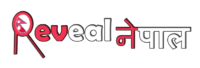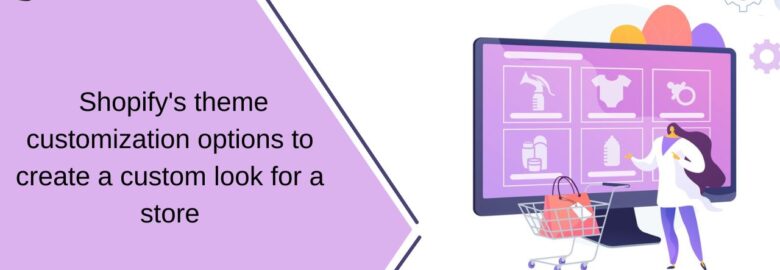How can I use Shopify's theme customization options to create a custom look for a store?
To create a custom look for a Shopify store, you can use the platform’s theme customization options, which include a variety of features and tools to help you personalize your store’s design and functionality. Here are some steps to follow:
Choose a Theme:
Select a theme that aligns with your brand’s style and preferences. Shopify offers a wide range of free and paid themes, each with its own set of customization options.
It’s important to pick the right theme at the beginning so you don’t have to go back and change it again if you need different features or functionality. There are two main categories for Shopify themes: free and paid. Free themes are great for new or smaller stores, while paid themes offer more design functions, ecommerce tools, and robust feature sets
You can browse Shopify themes by industry, catalog size, and features such as age verification, infinite scroll, and store locator.
Customize the Theme Settings:
Use the theme editor to customize the theme settings, such as colors, typography, and layout. Each theme provides sections and settings that allow you to customize the content, layout, typography, and colors of your store.
From your Shopify admin, go to Online Store > Themes and find the theme you want to edit. Click “Customize” to access the theme editor.
To display the data from custom settings, you can use Liquid code, such as {{ settings.shipping_msg_text }}. If your theme doesn’t have the specific settings you need, you can edit the theme’s code directly using HTML, CSS, and Liquid, as long as you’re comfortable with those languages
Add Custom Code Sections:
If you’re comfortable with HTML, CSS, and Liquid, you can add custom code sections to your theme to further customize the design and functionality of your store.
Navigate to Sections in the Code Editor: Access the Sections folder in the code editor for your theme. Click on “Add a new section” to start creating a new custom section.
Add Custom Liquid Code: Once your new section file is created, you can add your custom Liquid code to it. This includes adding your section schema, CSS stylesheet assets, and JavaScript to customize the section’s appearance and functionality
Add Your Custom Section to Page Templates: After adding the necessary code to your custom section, it will be available to add via the Shopify theme editor. You can choose to limit the pages where it can be used or make it available on any page template
Use Apps for Customization:
Shopify has a vast app store that offers a wide range of apps for customizing your store’s design and functionality. You can find apps for features like responsive design, trust badges, promo banners, and more.
Shopify has a vast app store that offers a wide range of apps for customizing your store’s design and functionality.
When selecting a customization app, consider factors like ease of use, compatibility with your Shopify theme, customer support, and pricing plans to find the best fit for your store.
Consider a Custom Theme:
If you want a fully customized theme, you can start with a basic free theme and have a developer customize it to your liking. This approach can save you money on dedicated apps for features you don’t need.
Ensure Responsive Design:
A responsive design is crucial for an eCommerce website, as it ensures an optimal shopping experience across different devices and screen sizes.
Use relative sizes in grid systems to allow elements to scale proportionally across different devices and screen sizes. This ensures that the layout adapts seamlessly to various resolutions.
Employ scalable vector graphics (SVGs) for non-photographic images to maintain quality and scalability across different screen sizes without losing clarity. Fluid images adjust to the size of their container, ensuring they fit appropriately on any device.
Backup Your Theme:
Before making significant changes to your theme, it’s recommended to duplicate your theme to create a backup copy. This allows you to easily discard your changes and start again if needed.
You can ensure that your Shopify theme and store data are backed up, providing a safeguard against data loss in case of any issues or changes.
Launch Your Customized Store:
Once you’ve made the desired customizations, you can launch your customized Shopify store. This will give you a unique and professional online store that reflects your brand’s identity.
Select a Shopify theme that aligns with your brand’s style and has the customization options you need, whether it’s a free or paid theme.
By following these steps, you can create a custom look for your Shopify store that enhances its performance and overall appearance, making it an improved customer and sales magnet.